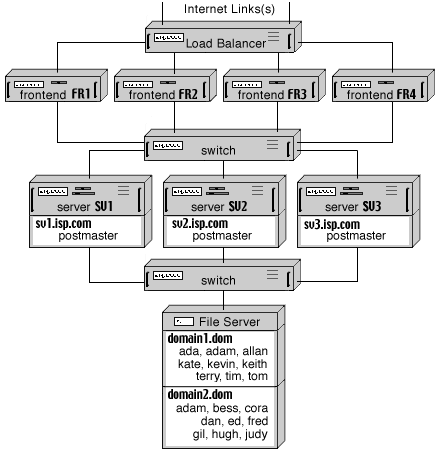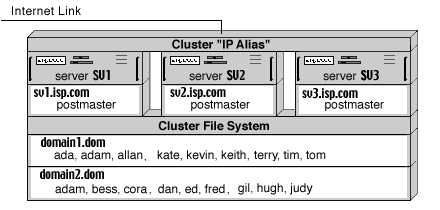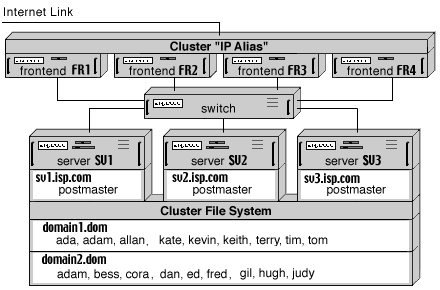CommuniGate Pro Servers in a Dynamic Cluster do not use Operating System/File System locks
to synchronize Account access operations. Like in a Static Cluster, only one Server in a Dynamic Cluster
has direct access to any given Account at any given moment. All other Servers work through that
Server if they want to access the same Account. But this assignment is not static: any Server
can open any Account directly if that Account is not opened with some other Server.
This architecture provides the maximum uptime: if a Backend Server fails, all Accounts
can be accessed via other Backend Servers - without any manual operator intervention, and
without any downtime. The site continues to operate and provide access to all its Accounts
as long as at least one Backend Server is running.
One of the Backend Servers in a Dynamic Cluster acts as the Cluster Controller.
It synchronizes all other Servers in the Cluster and executes operations such as creating
Shared Domains, creating and removing accounts in the shared domains, etc. The Cluster
Controller also provides the Single Service Image functionality: not only a site user,
but also a site administrator can connect to any Server in the Dynamic Cluster and perform
any Account operation (even if the Account is currently opened on a different Server), as well
as any Domain-level operations (like Domain Settings modification), and all modifications will
be automatically propagated to all Cluster Servers.
Note: most of the Domain-level update operations, such as updating Domain Settings,
Default Account Settings, WebUser Interface Settings, and Domain-Level Alerts may take up to
30 seconds to propagate to all Servers in the Cluster. Account-Level modifications come into
effect on all Servers immediately.
The Cluster Controller collects the load level information from the Backend Servers. When
a Frontend Server receives a session request for an Account not currently opened on any Backend
Server, the Controller directs the Frontend Server to the least loaded Backend Server. This
second-level load balancing for Backend Server is based on actual load levels and
it supplements the basic first-level Frontend load balancing (DNS round-robin or traffic-based).
When a Dynamic Cluster has at least 2 backend Servers, the Cluster Controller assigns the
Controller Backup duties to one of the other backend Servers. All other Cluster members maintain
connections with the Backup Controller. If the Backup Controller fails, some other backend Server
is selected as a Backup Controller.
If the main Controller fails, the Backup Controller becomes the Cluster Controller. All Servers send the resynchronization
information to the Backup Controller and the Cluster continues to operate without interruption.
While the Dynamic Cluster can maintain a Directory with Account records, the
Dynamic Cluster functionality does not rely on the Directory. If the Directory is used,
it should be implemented as a Shared Directory.
A complete Frontend-Backend Dynamic Cluster configuration uses Load Balancers and
several separate networks:
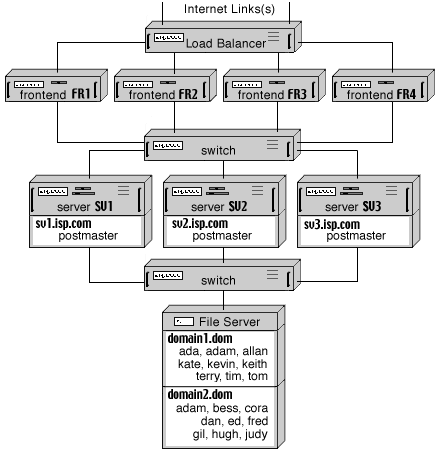
Since all Backend Servers in a Dynamic Cluster have direct access to Account data, they
should run the operating systems using the same EOL (end-of-line) conventions. This means that
all Backend Servers should either run the same or different flavors of the Unix OS, or they all
should run the same or different flavors of the MS Windows OS. Frontend Servers do not have
direct access to the Account data, so you can use any OS for your Frontend Servers (for example,
a site can use some Unix OS for Backend Servers and Microsoft Windows for Frontend Servers).