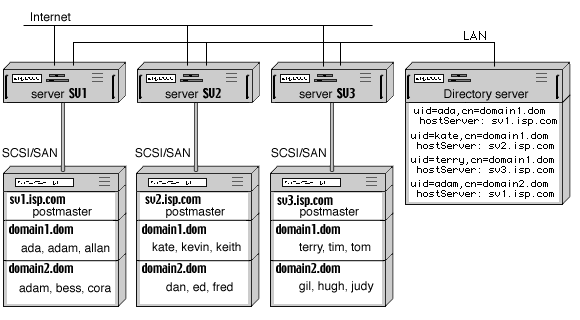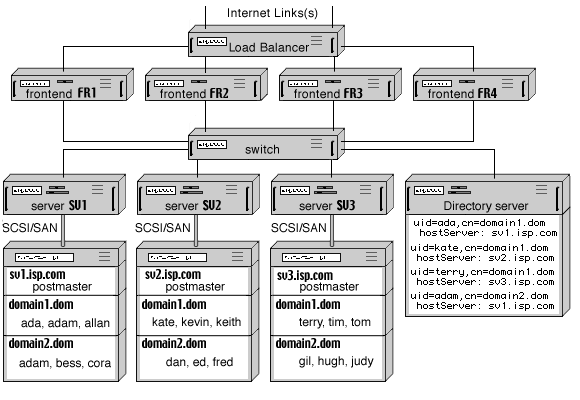To set a Static Cluster:
- Install and configure CommuniGate Pro Software on all Servers that will take part in a Static Cluster.
- Configure all Servers to use one Shared Directory
for all Shared Domains.
- Create Shared Domains on all (Backend and Frontend) Servers in the same way regular, non-shared
Domains are created.
- Use the WebAdmin Interface to open the Settings->General->Cluster page on each Server, and
enter the names (Main Domain Names) of all Backend Servers and the IP addresses of those Servers:
If an address is routed to a domain listed in this table, the CommuniGate Pro Server uses
its Clustering mechanism to connect to the Backend server at the specified address
and performs the requested operations on that Backend server.
The logical setup of the Backend and Frontend Servers is the same - you simply do not create
Shared Domain Accounts on any Frontend Server, but create them on your Backend Servers.
Computers in a Static Cluster can use different operating systems.
A complete Frontend-Backend Static Cluster configuration uses Load Balancers and
several separate networks:
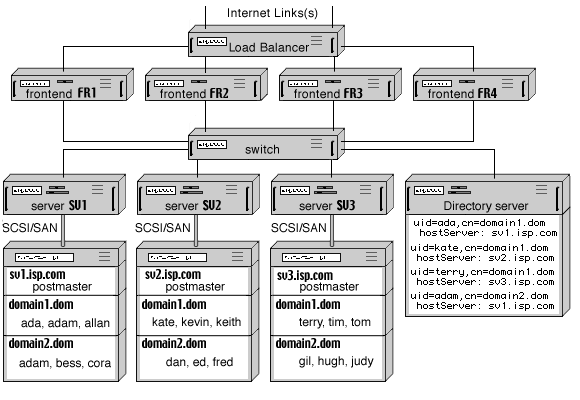
In a simplified configuration, you can connect Frontend Servers directly to the Internet,
and balance the load using the DNS round-robin mechanism. In this case, it is highly
recommended to install a firewall between Frontend and Backend Servers.