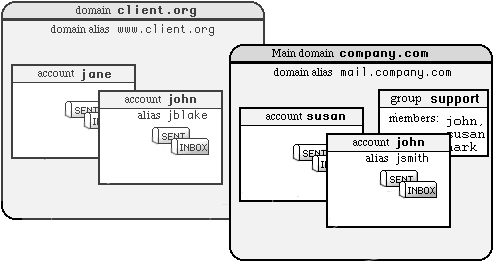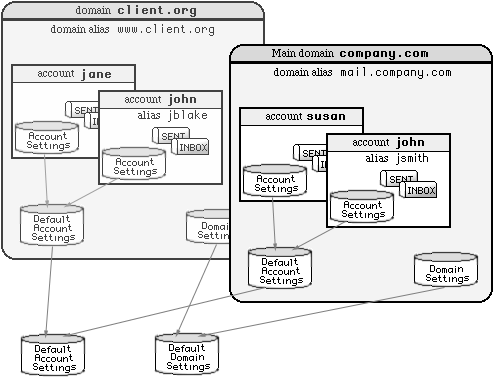An account is the basic service unit: every user served with a
CommuniGate Pro server should have an account on that server.
Each account is protected with a password, so only the account owner
(and, optionally, system and domain administrators) can have unrestricted
access to account data.
When the CommuniGate Pro Server is installed, the postmaster account
is automatically created in the main domain.
The Master (unlimited) access right is granted to that account.
Accounts are created inside CommuniGate Pro domains.
Each CommuniGate Pro domain has its own set of accounts.
Accounts should have unique names within their domain, but two accounts in different
domains can have the same name.
Account E-mail address is accountname@domainname address
where accountname is a name of a CommuniGate Pro account, and domainname
is the name of the CommuniGate Pro domain in which this account is created. Messages
directed to this account address are delivered to the account using the
Local Delivery module.
An Account may have several names (for example, john.smith and
jsmith). An administrator can create account aliases
to assign several names to one Account.
Each CommuniGate Pro Account has its own settings and a set of Mailboxes.
Each CommuniGate Pro Account has its own Personal File Site.
Accounts can also store additional information and
data. See the Account Data section for the details.
See the Accounts section for more information
about CommuniGate Pro Accounts.