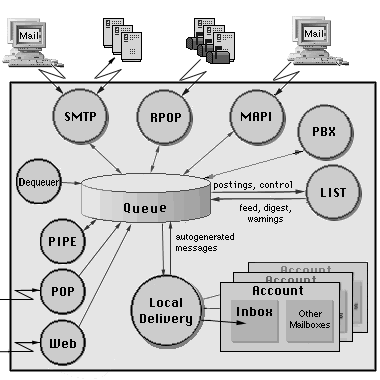All messages are created as temporary files. They are stored in the Queue directory as files
with the .tmp extension. A module or an internal component stores the message envelope and
the message itself in such a file and then submits it to the Enqueuer component for processing.
The message envelope is a set of text lines. Each line specifies either the message return-path,
or one message recipient address, or message delivery options.
If a module fails to compose a message (for example, an SMTP connection breaks during
message transfer), the module discards of the temporary file.
When a message is completely composed and submitted to the Enqueuer, the file extension is
changed to .msg and the message is scheduled for processing.
When a systems restarts, a kernel module checks all files with the .msg extension
stored in the Queue directory and resubmits them for processing.
You can use the WebAdmin Interface to configure the Temporary Files manager.
Open the Obscure page in the Settings settion:
- Log
- This setting specifies what kind of information the Temporary Files manager
should put in the Server Log. Usually you should use the Failures
(file system error reports) level. But when you experience a problem with some module submitting messages,
you may want to set this setting to Low-Level or All
Info: in this case file i/o operations will be recorded
in the System Log as well. When the problem is solved, set the TempFiler Log
setting to its regular value, otherwise your System Log files will grow
in size very quickly.
The Temporary Files manager Log records are marked with the TEMPFILE tag.
- Recycle Temp Files
- Enable this option to improve performance of your system under heavy load: discarded
temporary file are not deleted, and they are reused.